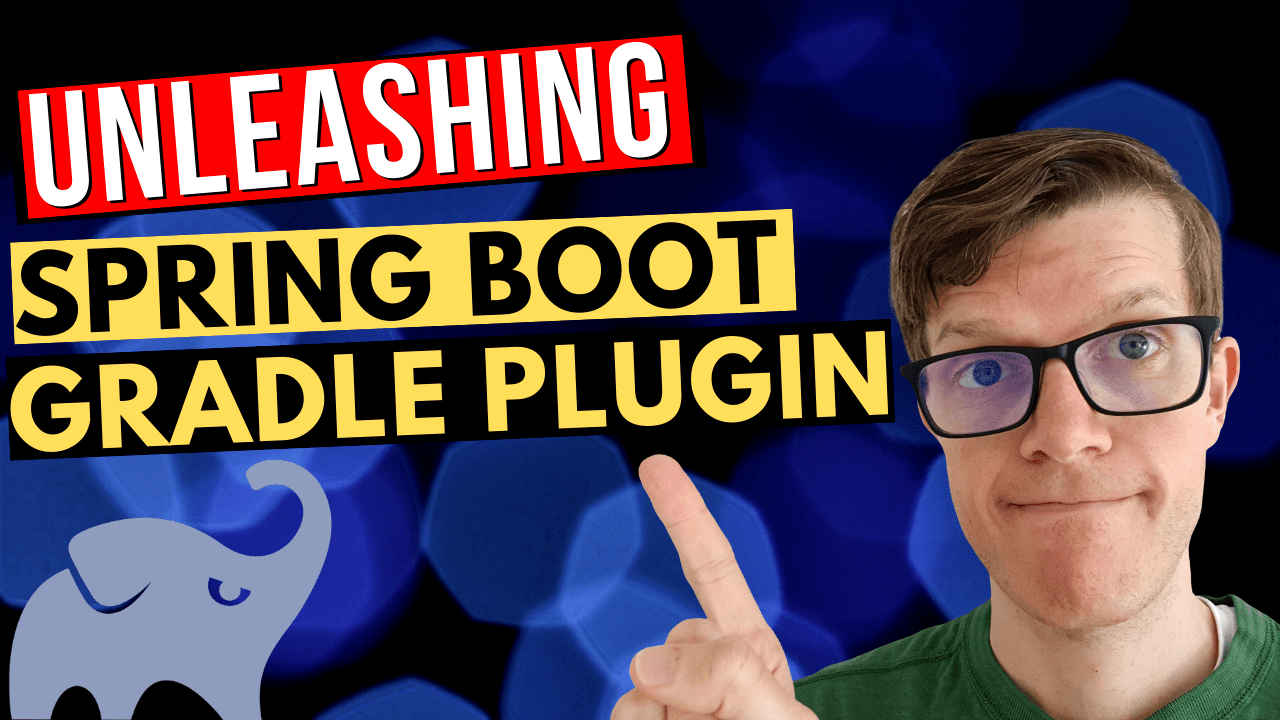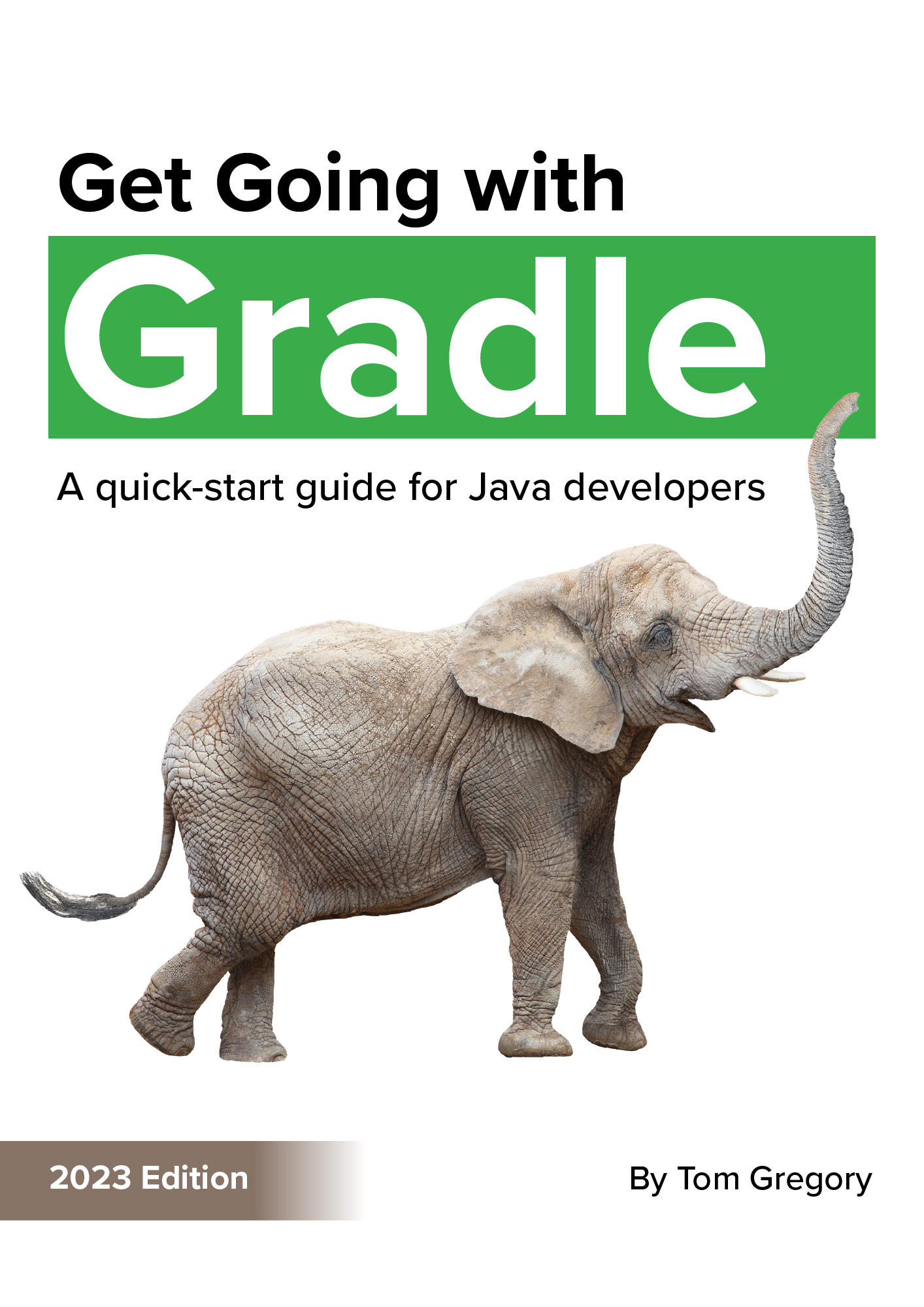1. Introduction
Spring Boot is a framework to build Java applications with minimal boilerplate code required, whereas Gradle is a highly configurable build automation tool.
Using Gradle to build your Spring Boot application is a good approach, but the process is made infinitely easier using the Spring Boot Gradle plugin to provide build functionality specific to Spring Boot.
In this article, we’ll explore the most common uses case to get up and running with the Spring Boot Gradle plugin, as well as how to customise it to meet your specific requirements.
2. Applying the plugin
Simply add the latest version of the Spring Boot Gradle plugin to the plugins declaration in your build.gradle file, like this:
plugins {
id 'org.springframework.boot' version '2.2.6.RELEASE'
}
Note that the version of the plugin applied here corresponds directly to the version of Spring Boot that you’re targeting.
This on its own doesn’t add anything to your build. Instead, the Spring Boot Gradle plugin is reactive, meaning that its behaviour changes depending on what other plugins you have applied.
Reacting to the java plugin
Let’s also add the java plugin. This core Gradle plugin provides Java compilation and testing capabilities to your project. Chances are, if you already have a Spring Boot project, you’ll have the java plugin. It’s applied like this:
plugins {
id 'java'
id 'org.springframework.boot' version '2.2.6.RELEASE'
}
Now things get a bit more interesting. ✅ The Spring Boot plugin reacts to the java plugin by adding:
- a
bootJartask which builds a fat jar containing everything required in order to run your application standalone - a
bootRuntask which starts your application - some configuration and wiring, including
-
disabling the
jartask, as it’s replaced bybootJar -
hooking up the
bootJartask to run whenever the Java plugin’sassembletask runs
-
bootJar task
Our task graph for the assemble task now looks like this:
:assemble
+--- :bootJar
| \--- :classes
| +--- :compileJava
| \--- :processResources
This means that whenever you run ./gradlew assemble (or build) the fat jar for your application will get created with the bootJar task:

Run Gradle with --info to see full output like this
The fat jar gets output to build/libs/
bootRun task
The task graph for the bootRun task is this:
:bootRun
\--- :classes
+--- :compileJava
\--- :processResources
If we run ./gradlew bootRun the plugin will look for a class with a public static void main(String[] args) method. In a Spring Boot application this is typically a class which is annotated with @SpringBootApplication, which when run starts the application.
We’ll see output like this, telling us that the application has started successfully:

If you have multiple classes with public static void main(String[] args) methods, you can configure which one to use like this:
bootRun {
main = 'com.tomgregory.ExampleApplication'
}
Reacting to the war plugin
The war plugin extends the java plugin. Rather than generating the jar file, you’ve guess it, it generates a war file instead.
The Spring Boot Gradle plugin reacts to this plugin by creating the bootWar task, which generates an executable fat war file similar to the jar.
bootWar task
The task graph for the bootWar task looks like this:
:bootWar
\--- :classes
+--- :bootBuildInfo
+--- :compileJava
\--- :processResources
If we run ./gradlew assemble now the fat war will get created through the bootWar task:

The fat war gets output to build/libs/
3. Declaring Spring Boot dependencies without the version number
If you also apply the io.spring.dependency-management plugin then the Spring Boot Gradle plugin will import the spring-boot-dependencies BOM (or the bill of materials) for whatever version of Spring you’re targeting:
plugins {
id 'java'
id 'org.springframework.boot' version '2.2.6.RELEASE'
id 'io.spring.dependency-management' version "1.0.9.RELEASE"
}
This means that the plugin will know what versions of Spring Boot dependencies to bring in, so you don’t have to declare the versions yourself. It derives the Spring Boot version from the version of the Spring Boot plugin that you’ve applied, which in this case will be 2.2.6.RELEASE.
Dependencies can then be declared in short form like this:
dependencies {
implementation 'org.springframework.boot:spring-boot-starter-web'
implementation 'org.springframework.boot:spring-boot-starter-actuator'
}
4. Adding build info
Spring Boot actuator endpoints provide a way to monitor your application. The /actuator/info endpoint, according to the docs:
Displays arbitrary application info.
By default if you hit localhost:8080/actuator/info you’ll see this:
{}
Not much fun to be had here. 🥱 Let’s fix this by getting the Spring Boot Gradle plugin to include build information by adding this configuration to build.gradle:
springBoot {
buildInfo()
}
Now the same URL returns this:
{
"build":{
"artifact":"spring-boot-gradle-plugin-example",
"name":"spring-boot-gradle-plugin-example",
"time":"2020-05-03T16:04:58.166Z",
"version":"1.0-SNAPSHOT",
"group":"org.example"
}
}
You can see that the plugin has chosen sensible defaults for all these fields. Any of them can be overridden using the properties configuration, like this:
springBoot {
buildInfo {
properties {
name = 'Amazing application name'
}
}
}
Which now returns:
{
"build":{
"artifact":"spring-boot-gradle-plugin-example",
"name":"Amazing application name",
"time":"2020-05-03T16:08:44.176Z",
"version":"1.0-SNAPSHOT",
"group":"org.example"
}
}
5. Publishing
Eventually once you’re happy with your jar or war file, you’ll want to publish it. The maven-publish plugin allows you to publish Gradle built artifacts to a Maven repository.
We can use outputs from the bootJar (or bootWar) task like this, by passing the task to the artifact method:
publishing {
publications {
bootJava(MavenPublication) {
artifact bootJar
}
}
repositories {
maven {
url 'http://localhost:8081/repository/snapshots'
credentials {
username property('mavenUser')
password property('mavenPassword')
}
}
}
}
Now we can run ./gradlew publish -PmavenUser=<user> -PmavenPassword=<password> and see that our jar file has been published:

6. Resources
GitHub repository
Check out the accompanying repository which includes a simple Spring Boot project for you to try out the ideas in this article, without writing any code.
Official documentation
See Spring Boot’s guide to this plugin
Stop reading Gradle articles like these
This article helps you fix a specific problem, but it doesn't teach you the Gradle fundamentals you need to really help your team succeed.
Instead, follow a step-by-step process that makes getting started with Gradle easy.